ECOSYSTEM
- App Store
- Specialized Toolsets
- AutoCAD Web App
- AutoCAD Mobile App
1. App Store
“There’s an app for that.” Explore the Autodesk App
Store for hundreds of Autodesk-approved plug-ins,
extensions, and standalone applications to make
your AutoCAD experience more productive.
You can access the Autodesk App Store from within AutoCAD in two
ways. From the Ribbon, click on the Featured Apps tab, then the App
Store panel and select Connect to App Store. You can also simply click
on the shopping cart icon next to your login name. Either method will
take you to the App Store website in your default web browser.
The featured apps banner at the top scrolls through Autodesk
recommended apps, so you can easily stay up to date. If none of the
featured apps fits your current needs, you can continue your search
by either keyword or your favorite publisher.
Once you’ve added your favorite apps, you can view, update, or
uninstall them from the Manage Apps tool found in the Add-ins tab.
2. Specialized Toolsets
The quickest step towards drastic time savings:
Download any included AutoCAD toolset and get
thousands of intelligent objects, specialized tools,
and automated processes built specifically for your
industry.
All seven toolsets are included with your AutoCAD 2019 including
specialized toolsets subscription.
Each toolset must be downloaded individually, via either the Autodesk
Account or the Autodesk desktop app. Go to accounts.autodesk.com
to sign in. From there you will be able to pick and choose what
toolsets to download.
3. AutoCAD Web App
When you don’t have access to your office
workstation, the AutoCAD web app can save you in
a pinch. Just go to web.AutoCAD.com using Google
Chrome browser – there’s nothing to download or
install.
Log into the web app with your Autodesk ID (the same ID as your
AutoCAD subscription ID). To easily save a drawing from your desktop
up to the AutoCAD web or mobile apps, you can select “Save to Web
& Mobile” from the AutoCAD desktop App Menu’s Save As command.
Conversely, selecting “Open From Web & Mobile” in the App Menu’s
Open option lets you access the latest drawings created or edited on
the AutoCAD web or mobile app.
BONUS: Take advantage of a familiar AutoCAD desktop feature – the
Command Line!
4. AutoCAD Mobile App
Make edits on the go and wow your clients without
carrying heavy blueprints in the field. Next time
you’re in the field and need to access the latest
drawings immediately, just reach for your mobile
device to view, edit, create, and share DWGs.
Simply download the AutoCAD mobile app to your device via your
device’s app store. Log into the app with your Autodesk ID (the same
ID as your AutoCAD subscription ID). Access drawings from a free
Autodesk cloud storage account or other cloud accounts, including
Google Drive, Dropbox, and OneDrive.
BONUS: The AutoCAD mobile app can connect directly with a Leica
DISTO device. Create a line in your drawing, take a measurement with
a DISTO, and the length will update automatically.
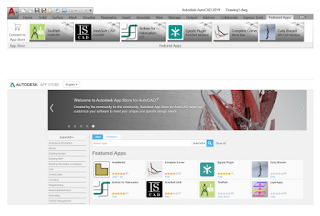



Comments
Post a Comment